新闻中心 
数据分析最有用的50个Matplotlib图表(下):35-50(python如何做简单的数据分析方法)
前五节,点击链接访问
运筹OR帷幄:数据分析最有用的25个Matplotlib图表159 赞同 · 0 评论文章Python是目前主流的编程软件,其中matplotlib是基于numpy的一套Python工具包。这个包提供了丰富的数据绘图工具,主要用于绘制一些统计图形,更好的展示数据的信息。通过不同的Matplotlib图表,我们可以更好的发现数据之间的关系,从而更好的进行数据建模和后续结果分析,本文筛选出数据分析中最有用的50个Matplotlib图表,供读者参考。
这些图表根据可视化目标的7个不同情景进行分组。 例如,如果要想象两个变量之间的关系,请查看“关联”部分下的图表。 或者,如果您想要显示值如何随时间变化,请查看“变化”部分,依此类推。
前五部分在这里 https://zhuanlan.zhihu.com/p/427795112
六、变化 (Change)
35. 时间序列图 (Time Series Plot)
时间序列图用于显示给定度量随时间变化的方式。 在这里,您可以看到 1949年 至 1969年间航空客运量的变化情况。
# Import Data df = pd.read_csv(https://github.com/selva86/datasets/raw/master/AirPassengers.csv) # Draw Plot plt.figure(figsize=(16,10), dpi= 80) plt.plot(date, traffic, data=df, color=tab:red) # Decoration plt.ylim(50, 750) xtick_location = df.index.tolist()[::12] xtick_labels = [x[-4:] for x in df.date.tolist()[::12]] plt.xticks(ticks=xtick_location, labels=xtick_labels, rotation=0, fontsize=12, horizontalalignment=center, alpha=.7) plt.yticks(fontsize=12, alpha=.7) plt.title("Air Passengers Traffic (1949 - 1969)", fontsize=22) plt.grid(axis=both, alpha=.3) # Remove borders plt.gca().spines["top"].set_alpha(0.0) plt.gca().spines["bottom"].set_alpha(0.3) plt.gca().spines["right"].set_alpha(0.0) plt.gca().spines["left"].set_alpha(0.3) plt.show()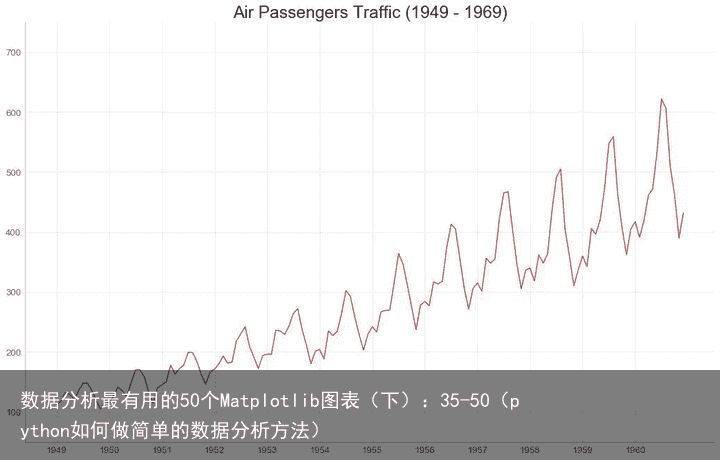
36. 带波峰波谷标记的时序图 (Time Series with Peaks and Troughs Annotated)
下面的时间序列绘制了所有峰值和低谷,并注释了所选特殊事件的发生。
# Import Data df = pd.read_csv(https://github.com/selva86/datasets/raw/master/AirPassengers.csv) # Get the Peaks and Troughs data = df[traffic].values doublediff = np.diff(np.sign(np.diff(data))) peak_locations = np.where(doublediff == -2)[0] + 1 doublediff2 = np.diff(np.sign(np.diff(-1*data))) trough_locations = np.where(doublediff2 == -2)[0] + 1 # Draw Plot plt.figure(figsize=(16,10), dpi= 80) plt.plot(date, traffic, data=df, color=tab:blue, label=Air Traffic) plt.scatter(df.date[peak_locations], df.traffic[peak_locations], marker=mpl.markers.CARETUPBASE, color=tab:green, s=100, label=Peaks) plt.scatter(df.date[trough_locations], df.traffic[trough_locations], marker=mpl.markers.CARETDOWNBASE, color=tab:red, s=100, label=Troughs) # Annotate for t, p in zip(trough_locations[1::5], peak_locations[::3]): plt.text(df.date[p], df.traffic[p]+15, df.date[p], horizontalalignment=center, color=darkgreen) plt.text(df.date[t], df.traffic[t]-35, df.date[t], horizontalalignment=center, color=darkred) # Decoration plt.ylim(50,750) xtick_location = df.index.tolist()[::6] xtick_labels = df.date.tolist()[::6] plt.xticks(ticks=xtick_location, labels=xtick_labels, rotation=90, fontsize=12, alpha=.7) plt.title("Peak and Troughs of Air Passengers Traffic (1949 - 1969)", fontsize=22) plt.yticks(fontsize=12, alpha=.7) # Lighten borders plt.gca().spines["top"].set_alpha(.0) plt.gca().spines["bottom"].set_alpha(.3) plt.gca().spines["right"].set_alpha(.0) plt.gca().spines["left"].set_alpha(.3) plt.legend(loc=upper left) plt.grid(axis=y, alpha=.3) plt.show()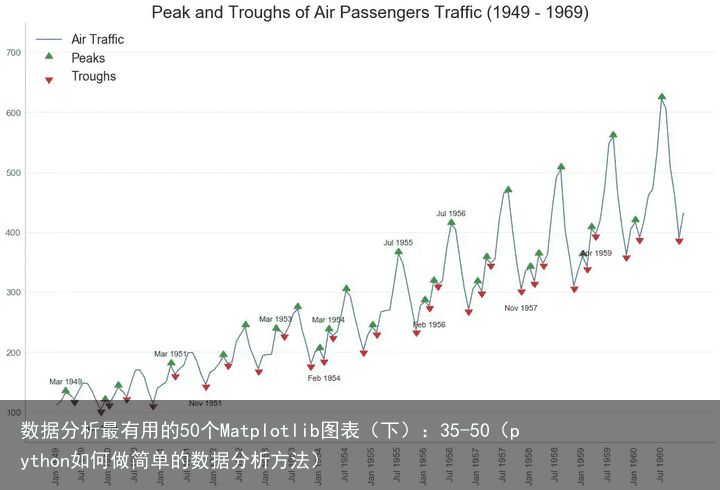
37. 自相关和部分自相关图 (Autocorrelation (ACF) and Partial Autocorrelation (PACF) Plot)
自相关图(ACF图)显示时间序列与其自身滞后的相关性。 每条垂直线(在自相关图上)表示系列与滞后0之间的滞后之间的相关性。图中的蓝色阴影区域是显着性水平。 那些位于蓝线之上的滞后是显着的滞后。
那么如何解读呢?
对于空乘旅客,我们看到多达14个滞后跨越蓝线,因此非常重要。 这意味着,14年前的航空旅客交通量对今天的交通状况有影响。
PACF在另一方面显示了任何给定滞后(时间序列)与当前序列的自相关,但是删除了滞后的贡献。
from statsmodels.graphics.tsaplots import plot_acf, plot_pacf # Import Data df = pd.read_csv(https://github.com/selva86/datasets/raw/master/AirPassengers.csv) # Draw Plot fig, (ax1, ax2) = plt.subplots(1, 2,figsize=(16,6), dpi= 80) plot_acf(df.traffic.tolist(), ax=ax1, lags=50) plot_pacf(df.traffic.tolist(), ax=ax2, lags=20) # Decorate # lighten the borders ax1.spines["top"].set_alpha(.3); ax2.spines["top"].set_alpha(.3) ax1.spines["bottom"].set_alpha(.3); ax2.spines["bottom"].set_alpha(.3) ax1.spines["right"].set_alpha(.3); ax2.spines["right"].set_alpha(.3) ax1.spines["left"].set_alpha(.3); ax2.spines["left"].set_alpha(.3) # font size of tick labels ax1.tick_params(axis=both, labelsize=12) ax2.tick_params(axis=both, labelsize=12) plt.show()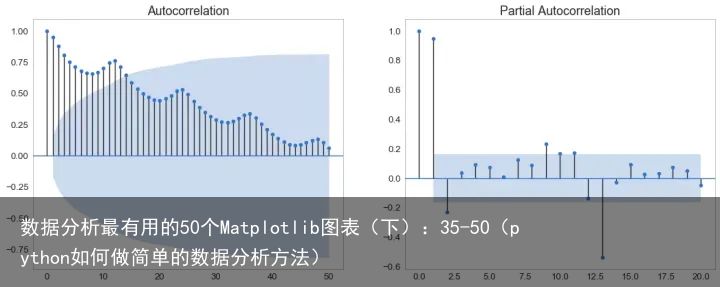
38. 交叉相关图 (Cross Correlation plot)
交叉相关图显示了两个时间序列相互之间的滞后。
import statsmodels.tsa.stattools as stattools # Import Data df = pd.read_csv(https://github.com/selva86/datasets/raw/master/mortality.csv) x = df[mdeaths] y = df[fdeaths] # Compute Cross Correlations ccs = stattools.ccf(x, y)[:100] nlags = len(ccs) # Compute the Significance level # ref: https://stats.stackexchange.com/questions/3115/cross-correlation-significance-in-r/3128#3128 conf_level = 2 / np.sqrt(nlags) # Draw Plot plt.figure(figsize=(12,7), dpi= 80) plt.hlines(0, xmin=0, xmax=100, color=gray) # 0 axis plt.hlines(conf_level, xmin=0, xmax=100, color=gray) plt.hlines(-conf_level, xmin=0, xmax=100, color=gray) plt.bar(x=np.arange(len(ccs)), height=ccs, width=.3) # Decoration plt.title($Cross\; Correlation\; Plot:\; mdeaths\; vs\; fdeaths$, fontsize=22) plt.xlim(0,len(ccs)) plt.show()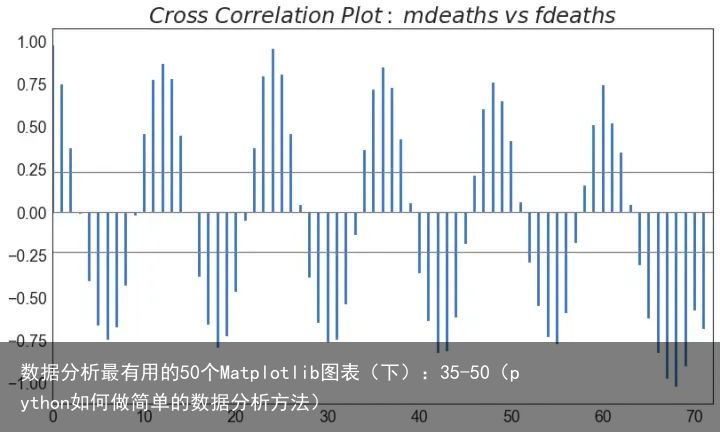
39. 时间序列分解图 (Time Series Decomposition Plot)
时间序列分解图显示时间序列分解为趋势,季节和残差分量。
from statsmodels.tsa.seasonal import seasonal_decompose from dateutil.parser import parse # Import Data df = pd.read_csv(https://github.com/selva86/datasets/raw/master/AirPassengers.csv) dates = pd.DatetimeIndex([parse(d).strftime(%Y-%m-01) for d in df[date]]) df.set_index(dates, inplace=True) # Decompose result = seasonal_decompose(df[traffic], model=multiplicative) # Plot plt.rcParams.update({figure.figsize: (10,10)}) result.plot().suptitle(Time Series Decomposition of Air Passengers) plt.show()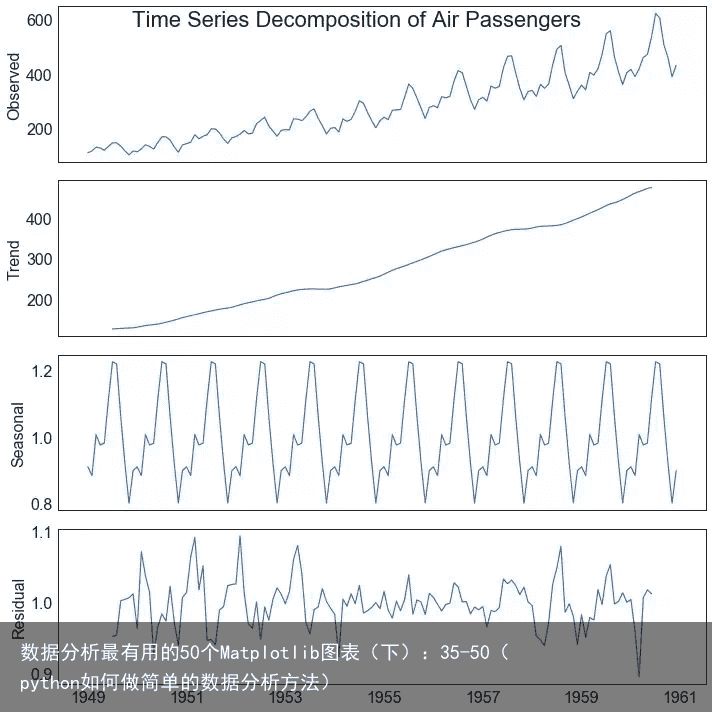
40. 多个时间序列 (Multiple Time Series)
您可以绘制多个时间序列,在同一图表上测量相同的值,如下所示。
# Import Data df = pd.read_csv(https://github.com/selva86/datasets/raw/master/mortality.csv) # Define the upper limit, lower limit, interval of Y axis and colors y_LL = 100 y_UL = int(df.iloc[:, 1:].max().max()*1.1) y_interval = 400 mycolors = [tab:red, tab:blue, tab:green, tab:orange] # Draw Plot and Annotate fig, ax = plt.subplots(1,1,figsize=(16, 9), dpi= 80) columns = df.columns[1:] for i, column in enumerate(columns): plt.plot(df.date.values, df.values, lw=1.5, color=mycolors[i]) plt.text(df.shape[0]+1, df.values[-1], column, fontsize=14, color=mycolors[i]) # Draw Tick lines for y in range(y_LL, y_UL, y_interval): plt.hlines(y, xmin=0, xmax=71, colors=black, alpha=0.3, linestyles="--", lw=0.5) # Decorations plt.tick_params(axis="both", which="both", bottom=False, top=False, labelbottom=True, left=False, right=False, labelleft=True) # Lighten borders plt.gca().spines["top"].set_alpha(.3) plt.gca().spines["bottom"].set_alpha(.3) plt.gca().spines["right"].set_alpha(.3) plt.gca().spines["left"].set_alpha(.3) plt.title(Number of Deaths from Lung Diseases in the UK (1974-1979), fontsize=22) plt.yticks(range(y_LL, y_UL, y_interval), [str(y) for y in range(y_LL, y_UL, y_interval)], fontsize=12) plt.xticks(range(0, df.shape[0], 12), df.date.values[::12], horizontalalignment=left, fontsize=12) plt.ylim(y_LL, y_UL) plt.xlim(-2, 80) plt.show()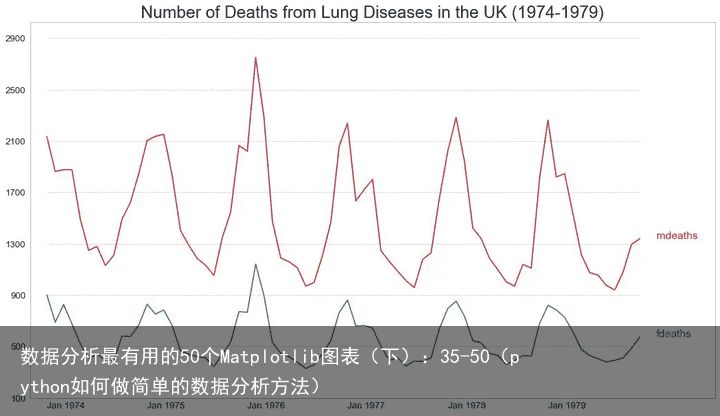
41. 使用辅助 Y 轴来绘制不同范围的图形 (Plotting with different scales using secondary Y axis)
如果要显示在同一时间点测量两个不同数量的两个时间序列,则可以在右侧的辅助Y轴上再绘制第二个系列。
# Import Data df = pd.read_csv("https://github.com/selva86/datasets/raw/master/economics.csv") x = df[date] y1 = df[psavert] y2 = df[unemploy] # Plot Line1 (Left Y Axis) fig, ax1 = plt.subplots(1,1,figsize=(16,9), dpi= 80) ax1.plot(x, y1, color=tab:red) # Plot Line2 (Right Y Axis) ax2 = ax1.twinx() # instantiate a second axes that shares the same x-axis ax2.plot(x, y2, color=tab:blue) # Decorations # ax1 (left Y axis) ax1.set_xlabel(Year, fontsize=20) ax1.tick_params(axis=x, rotation=0, labelsize=12) ax1.set_ylabel(Personal Savings Rate, color=tab:red, fontsize=20) ax1.tick_params(axis=y, rotation=0, labelcolor=tab:red ) ax1.grid(alpha=.4) # ax2 (right Y axis) ax2.set_ylabel("# Unemployed (1000s)", color=tab:blue, fontsize=20) ax2.tick_params(axis=y, labelcolor=tab:blue) ax2.set_xticks(np.arange(0, len(x), 60)) ax2.set_xticklabels(x[::60], rotation=90, fontdict={fontsize:10}) ax2.set_title("Personal Savings Rate vs Unemployed: Plotting in Secondary Y Axis", fontsize=22) fig.tight_layout() plt.show()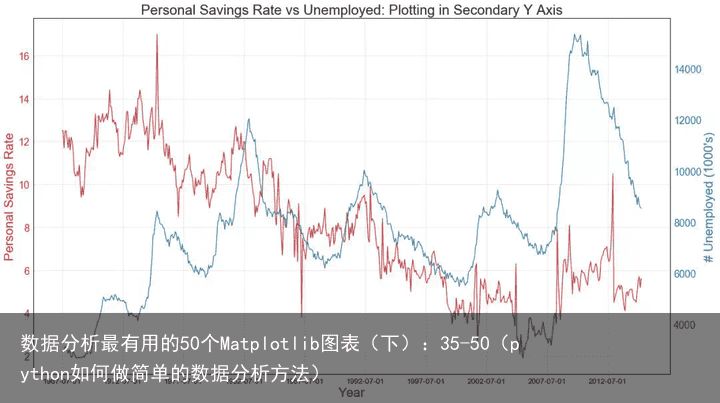
42. 带有误差带的时间序列 (Time Series with Error Bands)
如果您有一个时间序列数据集,每个时间点(日期/时间戳)有多个观测值,则可以构建带有误差带的时间序列。 您可以在下面看到一些基于每天不同时间订单的示例。 另一个关于45天持续到达的订单数量的例子。
在该方法中,订单数量的平均值由白线表示。 并且计算95%置信区间并围绕均值绘制。
from scipy.stats import sem # Import Data df = pd.read_csv("https://raw.githubusercontent.com/selva86/datasets/master/user_orders_hourofday.csv") df_mean = df.groupby(order_hour_of_day).quantity.mean() df_se = df.groupby(order_hour_of_day).quantity.apply(sem).mul(1.96) # Plot plt.figure(figsize=(16,10), dpi= 80) plt.ylabel("# Orders", fontsize=16) x = df_mean.index plt.plot(x, df_mean, color="white", lw=2) plt.fill_between(x, df_mean - df_se, df_mean + df_se, color="#3F5D7D") # Decorations # Lighten borders plt.gca().spines["top"].set_alpha(0) plt.gca().spines["bottom"].set_alpha(1) plt.gca().spines["right"].set_alpha(0) plt.gca().spines["left"].set_alpha(1) plt.xticks(x[::2], [str(d) for d in x[::2]] , fontsize=12) plt.title("User Orders by Hour of Day (95% confidence)", fontsize=22) plt.xlabel("Hour of Day") s, e = plt.gca().get_xlim() plt.xlim(s, e) # Draw Horizontal Tick lines for y in range(8, 20, 2): plt.hlines(y, xmin=s, xmax=e, colors=black, alpha=0.5, linestyles="--", lw=0.5) plt.show()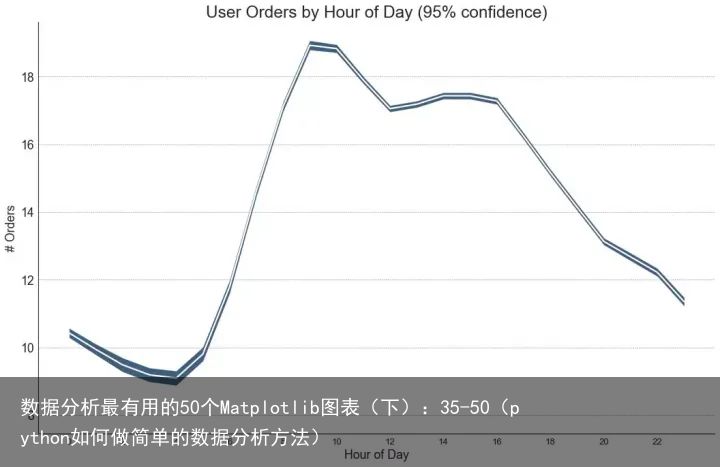 "Data Source: https://www.kaggle.com/olistbr/brazilian-ecommerce#olist_orders_dataset.csv"
from dateutil.parser import parse
from scipy.stats import sem
# Import Data
df_raw = pd.read_csv(https://raw.githubusercontent.com/selva86/datasets/master/orders_45d.csv,
parse_dates=[purchase_time, purchase_date])
# Prepare Data: Daily Mean and SE Bands
df_mean = df_raw.groupby(purchase_date).quantity.mean()
df_se = df_raw.groupby(purchase_date).quantity.apply(sem).mul(1.96)
# Plot
plt.figure(figsize=(16,10), dpi= 80)
plt.ylabel("# Daily Orders", fontsize=16)
x = [d.date().strftime(%Y-%m-%d) for d in df_mean.index]
plt.plot(x, df_mean, color="white", lw=2)
plt.fill_between(x, df_mean - df_se, df_mean + df_se, color="#3F5D7D")
# Decorations
# Lighten borders
plt.gca().spines["top"].set_alpha(0)
plt.gca().spines["bottom"].set_alpha(1)
plt.gca().spines["right"].set_alpha(0)
plt.gca().spines["left"].set_alpha(1)
plt.xticks(x[::6], [str(d) for d in x[::6]] , fontsize=12)
plt.title("Daily Order Quantity of Brazilian Retail with Error Bands (95% confidence)", fontsize=20)
# Axis limits
s, e = plt.gca().get_xlim()
plt.xlim(s, e-2)
plt.ylim(4, 10)
# Draw Horizontal Tick lines
for y in range(5, 10, 1):
plt.hlines(y, xmin=s, xmax=e, colors=black, alpha=0.5, linestyles="--", lw=0.5)
plt.show()
"Data Source: https://www.kaggle.com/olistbr/brazilian-ecommerce#olist_orders_dataset.csv"
from dateutil.parser import parse
from scipy.stats import sem
# Import Data
df_raw = pd.read_csv(https://raw.githubusercontent.com/selva86/datasets/master/orders_45d.csv,
parse_dates=[purchase_time, purchase_date])
# Prepare Data: Daily Mean and SE Bands
df_mean = df_raw.groupby(purchase_date).quantity.mean()
df_se = df_raw.groupby(purchase_date).quantity.apply(sem).mul(1.96)
# Plot
plt.figure(figsize=(16,10), dpi= 80)
plt.ylabel("# Daily Orders", fontsize=16)
x = [d.date().strftime(%Y-%m-%d) for d in df_mean.index]
plt.plot(x, df_mean, color="white", lw=2)
plt.fill_between(x, df_mean - df_se, df_mean + df_se, color="#3F5D7D")
# Decorations
# Lighten borders
plt.gca().spines["top"].set_alpha(0)
plt.gca().spines["bottom"].set_alpha(1)
plt.gca().spines["right"].set_alpha(0)
plt.gca().spines["left"].set_alpha(1)
plt.xticks(x[::6], [str(d) for d in x[::6]] , fontsize=12)
plt.title("Daily Order Quantity of Brazilian Retail with Error Bands (95% confidence)", fontsize=20)
# Axis limits
s, e = plt.gca().get_xlim()
plt.xlim(s, e-2)
plt.ylim(4, 10)
# Draw Horizontal Tick lines
for y in range(5, 10, 1):
plt.hlines(y, xmin=s, xmax=e, colors=black, alpha=0.5, linestyles="--", lw=0.5)
plt.show()
43. 堆积面积图 (Stacked Area Chart)
堆积面积图可以直观地显示多个时间序列的贡献程度,因此很容易相互比较。
# Import Data df = pd.read_csv(https://raw.githubusercontent.com/selva86/datasets/master/nightvisitors.csv) # Decide Colors mycolors = [tab:red, tab:blue, tab:green, tab:orange, tab:brown, tab:grey, tab:pink, tab:olive] # Draw Plot and Annotate fig, ax = plt.subplots(1,1,figsize=(16, 9), dpi= 80) columns = df.columns[1:] labs = columns.values.tolist() # Prepare data x = df[yearmon].values.tolist() y0 = df[columns[0]].values.tolist() y1 = df[columns[1]].values.tolist() y2 = df[columns[2]].values.tolist() y3 = df[columns[3]].values.tolist() y4 = df[columns[4]].values.tolist() y5 = df[columns[5]].values.tolist() y6 = df[columns[6]].values.tolist() y7 = df[columns[7]].values.tolist() y = np.vstack([y0, y2, y4, y6, y7, y5, y1, y3]) # Plot for each column labs = columns.values.tolist() ax = plt.gca() ax.stackplot(x, y, labels=labs, colors=mycolors, alpha=0.8) # Decorations ax.set_title(Night Visitors in Australian Regions, fontsize=18) ax.set(ylim=[0, 100000]) ax.legend(fontsize=10, ncol=4) plt.xticks(x[::5], fontsize=10, horizontalalignment=center) plt.yticks(np.arange(10000, 100000, 20000), fontsize=10) plt.xlim(x[0], x[-1]) # Lighten borders plt.gca().spines["top"].set_alpha(0) plt.gca().spines["bottom"].set_alpha(.3) plt.gca().spines["right"].set_alpha(0) plt.gca().spines["left"].set_alpha(.3) plt.show()44. 未堆积的面积图 (Area Chart UnStacked)
未堆积面积图用于可视化两个或更多个系列相对于彼此的进度(起伏)。 在下面的图表中,您可以清楚地看到随着失业中位数持续时间的增加,个人储蓄率会下降。 未堆积面积图表很好地展示了这种现象。
# Import Data df = pd.read_csv("https://github.com/selva86/datasets/raw/master/economics.csv") # Prepare Data x = df[date].values.tolist() y1 = df[psavert].values.tolist() y2 = df[uempmed].values.tolist() mycolors = [tab:red, tab:blue, tab:green, tab:orange, tab:brown, tab:grey, tab:pink, tab:olive] columns = [psavert, uempmed] # Draw Plot fig, ax = plt.subplots(1, 1, figsize=(16,9), dpi= 80) ax.fill_between(x, y1=y1, y2=0, label=columns[1], alpha=0.5, color=mycolors[1], linewidth=2) ax.fill_between(x, y1=y2, y2=0, label=columns[0], alpha=0.5, color=mycolors[0], linewidth=2) # Decorations ax.set_title(Personal Savings Rate vs Median Duration of Unemployment, fontsize=18) ax.set(ylim=[0, 30]) ax.legend(loc=best, fontsize=12) plt.xticks(x[::50], fontsize=10, horizontalalignment=center) plt.yticks(np.arange(2.5, 30.0, 2.5), fontsize=10) plt.xlim(-10, x[-1]) # Draw Tick lines for y in np.arange(2.5, 30.0, 2.5): plt.hlines(y, xmin=0, xmax=len(x), colors=black, alpha=0.3, linestyles="--", lw=0.5) # Lighten borders plt.gca().spines["top"].set_alpha(0) plt.gca().spines["bottom"].set_alpha(.3) plt.gca().spines["right"].set_alpha(0) plt.gca().spines["left"].set_alpha(.3) plt.show()45. 日历热力图 (Calendar Heat Map)
与时间序列相比,日历地图是可视化基于时间的数据的备选和不太优选的选项。 虽然可以在视觉上吸引人,但数值并不十分明显。 然而,它可以很好地描绘极端值和假日效果。
注:需要安装 calmap 库
import matplotlib as mpl import calmap # Import Data df = pd.read_csv("https://raw.githubusercontent.com/selva86/datasets/master/yahoo.csv", parse_dates=[date]) df.set_index(date, inplace=True) # Plot plt.figure(figsize=(16,10), dpi= 80) calmap.calendarplot(df[2014][VIX.Close], fig_kws={figsize: (16,10)}, yearlabel_kws={color:black, fontsize:14}, subplot_kws={title:Yahoo Stock Prices}) plt.show()46. 季节图 (Seasonal Plot)
季节图可用于比较上一季中同一天(年/月/周等)的时间序列。
from dateutil.parser import parse # Import Data df = pd.read_csv(https://github.com/selva86/datasets/raw/master/AirPassengers.csv) # Prepare data df[year] = [parse(d).year for d in df.date] df[month] = [parse(d).strftime(%b) for d in df.date] years = df[year].unique() # Draw Plot mycolors = [tab:red, tab:blue, tab:green, tab:orange, tab:brown, tab:grey, tab:pink, tab:olive, deeppink, steelblue, firebrick, mediumseagreen] plt.figure(figsize=(16,10), dpi= 80) for i, y in enumerate(years): plt.plot(month, traffic, data=df.loc[df.year==y, :], color=mycolors[i], label=y) plt.text(df.loc[df.year==y, :].shape[0]-.9, df.loc[df.year==y, traffic][-1:].values[0], y, fontsize=12, color=mycolors[i]) # Decoration plt.ylim(50,750) plt.xlim(-0.3, 11) plt.ylabel($Air Traffic$) plt.yticks(fontsize=12, alpha=.7) plt.title("Monthly Seasonal Plot: Air Passengers Traffic (1949 - 1969)", fontsize=22) plt.grid(axis=y, alpha=.3) # Remove borders plt.gca().spines["top"].set_alpha(0.0) plt.gca().spines["bottom"].set_alpha(0.5) plt.gca().spines["right"].set_alpha(0.0) plt.gca().spines["left"].set_alpha(0.5) # plt.legend(loc=upper right, ncol=2, fontsize=12) plt.show()七、分组 (Groups)
47. 树状图 (Dendrogram)
树形图基于给定的距离度量将相似的点组合在一起,并基于点的相似性将它们组织在树状链接中。
import scipy.cluster.hierarchy as shc # Import Data df = pd.read_csv(https://raw.githubusercontent.com/selva86/datasets/master/USArrests.csv) # Plot plt.figure(figsize=(16, 10), dpi= 80) plt.title("USArrests Dendograms", fontsize=22) dend = shc.dendrogram(shc.linkage(df[[Murder, Assault, UrbanPop, Rape]], method=ward), labels=df.State.values, color_threshold=100) plt.xticks(fontsize=12) plt.show()48. 簇状图 (Cluster Plot)
簇状图 (Cluster Plot)可用于划分属于同一群集的点。 下面是根据USArrests数据集将美国各州分为5组的代表性示例。 此图使用“谋杀”和“攻击”列作为X和Y轴。 或者,您可以将第一个到主要组件用作X轴和Y轴。
from sklearn.cluster import AgglomerativeClustering from scipy.spatial import ConvexHull # Import Data df = pd.read_csv(https://raw.githubusercontent.com/selva86/datasets/master/USArrests.csv) # Agglomerative Clustering cluster = AgglomerativeClustering(n_clusters=5, affinity=euclidean, linkage=ward) cluster.fit_predict(df[[Murder, Assault, UrbanPop, Rape]]) # Plot plt.figure(figsize=(14, 10), dpi= 80) plt.scatter(df.iloc[:,0], df.iloc[:,1], c=cluster.labels_, cmap=tab10) # Encircle def encircle(x,y, ax=None, **kw): if not ax: ax=plt.gca() p = np.c_[x,y] hull = ConvexHull(p) poly = plt.Polygon(p[hull.vertices,:], **kw) ax.add_patch(poly) # Draw polygon surrounding vertices encircle(df.loc[cluster.labels_ == 0, Murder], df.loc[cluster.labels_ == 0, Assault], ec="k", fc="gold", alpha=0.2, linewidth=0) encircle(df.loc[cluster.labels_ == 1, Murder], df.loc[cluster.labels_ == 1, Assault], ec="k", fc="tab:blue", alpha=0.2, linewidth=0) encircle(df.loc[cluster.labels_ == 2, Murder], df.loc[cluster.labels_ == 2, Assault], ec="k", fc="tab:red", alpha=0.2, linewidth=0) encircle(df.loc[cluster.labels_ == 3, Murder], df.loc[cluster.labels_ == 3, Assault], ec="k", fc="tab:green", alpha=0.2, linewidth=0) encircle(df.loc[cluster.labels_ == 4, Murder], df.loc[cluster.labels_ == 4, Assault], ec="k", fc="tab:orange", alpha=0.2, linewidth=0) # Decorations plt.xlabel(Murder); plt.xticks(fontsize=12) plt.ylabel(Assault); plt.yticks(fontsize=12) plt.title(Agglomerative Clustering of USArrests (5 Groups), fontsize=22) plt.show()49. 安德鲁斯曲线 (Andrews Curve)
安德鲁斯曲线有助于可视化是否存在基于给定分组的数字特征的固有分组。 如果要素(数据集中的列)无法区分组(cyl),那么这些线将不会很好地隔离,如下所示。
from pandas.plotting import andrews_curves # Import df = pd.read_csv("https://github.com/selva86/datasets/raw/master/mtcars.csv") df.drop([cars, carname], axis=1, inplace=True) # Plot plt.figure(figsize=(12,9), dpi= 80) andrews_curves(df, cyl, colormap=Set1) # Lighten borders plt.gca().spines["top"].set_alpha(0) plt.gca().spines["bottom"].set_alpha(.3) plt.gca().spines["right"].set_alpha(0) plt.gca().spines["left"].set_alpha(.3) plt.title(Andrews Curves of mtcars, fontsize=22) plt.xlim(-3,3) plt.grid(alpha=0.3) plt.xticks(fontsize=12) plt.yticks(fontsize=12) plt.show()50. 平行坐标 (Parallel Coordinates)
平行坐标有助于可视化特征是否有助于有效地隔离组。 如果实现隔离,则该特征可能在预测该组时非常有用。
from pandas.plotting import parallel_coordinates # Import Data df_final = pd.read_csv("https://raw.githubusercontent.com/selva86/datasets/master/diamonds_filter.csv") # Plot plt.figure(figsize=(12,9), dpi= 80) parallel_coordinates(df_final, cut, colormap=Dark2) # Lighten borders plt.gca().spines["top"].set_alpha(0) plt.gca().spines["bottom"].set_alpha(.3) plt.gca().spines["right"].set_alpha(0) plt.gca().spines["left"].set_alpha(.3) plt.title(Parallel Coordinated of Diamonds, fontsize=22) plt.grid(alpha=0.3) plt.xticks(fontsize=12) plt.yticks(fontsize=12) plt.show()







![[众诚云网科技]](/uploads/allimg/20190305/c4b08346cbe8b0efae6b132139c2d72a.png)
 2023-05-04
2023-05-04 浏览次数:次
浏览次数:次 返回列表
返回列表