新闻中心 
对不起,你的PPT数据不够直观,你可能需要让数据动起来(ppt数据多用什么图表)
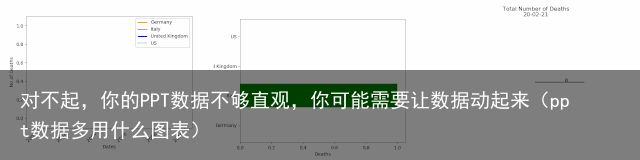
ani
animator = ani.FuncAnimation(fig, chartfunc, interval =100)从中我们可以看到 FuncAnimation 的几个输入:fig 是用来 「绘制图表」的 figure 对象;
chartfunc 是一个以数字为输入的函数,其含义为时间序列上的时间;
interval 这个更好理解,是帧之间的间隔延迟,以毫秒为单位,默认值为 200。
这是三个关键输入,当然还有更多可选输入,感兴趣的读者可查看原文档,这里不再赘述。下一步要做的就是将数据图表参数化,从而转换为一个函数,然后将该函数时间序列中的点作为输入,设置完成后就可以正式开始了。在开始之前依旧需要确认你是否对基本的数据可视化有所了解。也就是说,我们先要将数据进行可视化处理,再进行动态处理。按照以下代码进行基本调用。另外,这里将采用大型流行病的传播数据作为案例数据(包括每天的死亡人数)。importmatplotlib.animationasani
import matplotlib.pyplot asplt
import numpy asnp
import pandas as pdurl = https://raw.githubusercontent.com/CSSEGISandData/COVID-19/master/csse_covid_19_data/csse_covid_19_time_series/time_series_covid19_deaths_global.csvdf = pd.read_csv(url, delimiter=,, header=infer)df_interest = df.loc[
df[Country/Region].isin([United Kingdom, US, Italy, Germany])
& df[Province/State].isna()]df_interest.rename(
index=lambda x: df_interest.at[x, Country/Region], inplace=True)
df1 = df_interest.transpose()df1 = df1.drop([Province/State, Country/Region, Lat, Long])
df1 = df1.loc[(df1 != 0).any(1)]
df1.index = pd.to_datetime(df1.index)绘制三种常见动态图表绘制动态线型图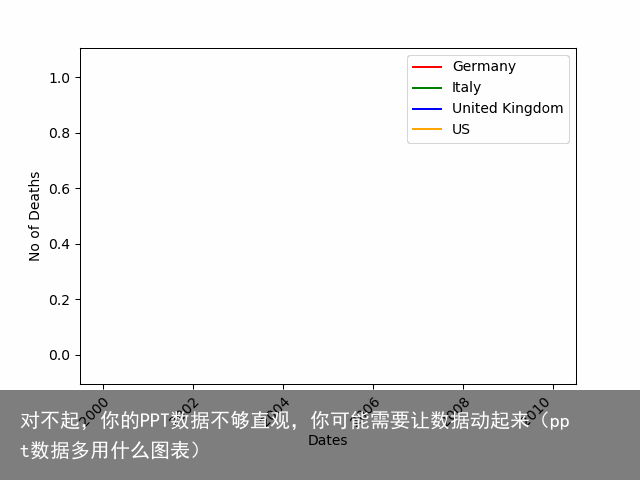
np
import matplotlib.pyplot as pltcolor = [red, green, blue, orange]
fig = plt.figure()
plt.xticks(rotation=45, ha="right", rotation_mode="anchor") #rotate the x-axis valuesplt.subplots_adjust(bottom =0.2, top = 0.9) #ensuring the dates (on the x-axis) fit in the screenplt.ylabel(No of Deaths)
plt.xlabel(Dates)接下来设置 curve 函数,进而使用 .FuncAnimation 让它动起来:def buildmebarchart(i=int):
plt.legend(df1.columns)
p = plt.plot(df1[:i].index, df1[:i].values) #note it only returns the dataset, up to the point i for i in range(0,4):
p[i].set_color(color[i]) #set the colour of each curveimport matplotlib.animation as anianimator = ani.FuncAnimation(fig, buildmebarchart, interval = 100)
plt.show()动态饼状图
np
import matplotlib.pyplot aspltfig,ax = plt.subplots()
explode=[0.01,0.01,0.01,0.01] #pop out each slice from the piedef getmepie(i): def absolute_value(val): #turn % back to a number a = np.round(val/100.*df1.head(i).max().sum(), 0)
returnint(a)
ax.clear()
plot = df1.head(i).max().plot.pie(y=df1.columns,autopct=absolute_value, label=,explode = explode, shadow =True)
plot.set_title(Total Number of Deaths\n + str(df1.index[min( i, len(df1.index)-1)].strftime(%y-%m-%d)), fontsize=12)import matplotlib.animation asani
animator = ani.FuncAnimation(fig, getmepie, interval =200)
plt.show()主要区别在于,动态饼状图的代码每次循环都会返回一组数值,但在线型图中返回的是我们所在点之前的整个时间序列。返回时间序列通过 df1.head(i) 来实现,而. max()则保证了我们仅获得最新的数据,因为流行病导致死亡的总数只有两种变化:维持现有数量或持续上升。df1.head(i).max()动态条形图创建动态条形图的难度与上述两个案例并无太大差别。在这个案例中,作者定义了水平和垂直两种条形图,读者可以根据自己的实际需求来选择图表类型并定义变量栏。fig = plt.figure()
bar = def buildmebarchart(i=int):
iv = min(i, len(df1.index)-1) #the loop iterates an extra one time, which causes the dataframes to go out of bounds. This was the easiest (most lazy) way to solve this :)
objects = df1.max().index
y_pos = np.arange(len(objects))
performance = df1.iloc[[iv]].values.tolist()[0]
if bar == vertical:
plt.bar(y_pos, performance, align=center, color=[red, green, blue, orange])
plt.xticks(y_pos, objects)
plt.ylabel(Deaths)
plt.xlabel(Countries)
plt.title(Deaths per Country \n + str(df1.index[iv].strftime(%y-%m-%d)))
else:
plt.barh(y_pos, performance, align=center, color=[red, green, blue, orange])
plt.yticks(y_pos, objects)
plt.xlabel(Deaths)
plt.ylabel(Countries)animator = ani.FuncAnimation(fig, buildmebarchart, interval=100)plt.show()在制作完成后,存储这些动态图就非常简单了,可直接使用以下代码:animator.save(rC:\temp\myfirstAnimation.gif)感兴趣的读者如想获得详细信息可参考:https://matplotlib.org/3.1.1/api/animation_api.html。
原文链接:https://towardsdatascience.com/learn-how-to-create-animated-graphs-in-python-fce780421afe
本文转自:机器之心 公众号;
END
合作请加QQ:365242293
数据分析(ID : ecshujufenxi)互联网科技与数据圈自己的微信,也是WeMedia自媒体联盟成员之一,WeMedia联盟覆盖5000万人群。
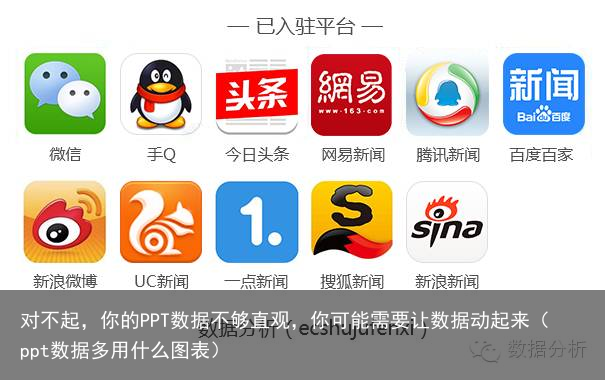








![[众诚云网科技]](/uploads/allimg/20190305/c4b08346cbe8b0efae6b132139c2d72a.png)
 2023-05-21
2023-05-21 浏览次数:次
浏览次数:次 返回列表
返回列表